All About Blogger Settings: Comments
WITH THIS POST, I'm starting a new tutorial series on Blogger, called "All About Blogger Settings". My goal is to turn the "Settings" seccion from your blogger dashboard into something easy to handle.
Doing the setting part of a blog on Blogger isn't difficult. It is quite easy, actually. However, I do think it is just as easy to miss something important that could improve our blogs in a very substantial way. With that in mind, I'm pretty sure this series will be helpful for several people out there - and I hope it is for you!
Today we're going to talk about Comments, a vital part of blogging. The reader's comment is the blogger's wage, isn't it? So that the reader reward the blogger's effort and time, it is important that you, blogger, create a nice, friendly space for discussion and feedback.
Let's first take a look at the Dashboard > Settings > Posts and comments > Comments area.
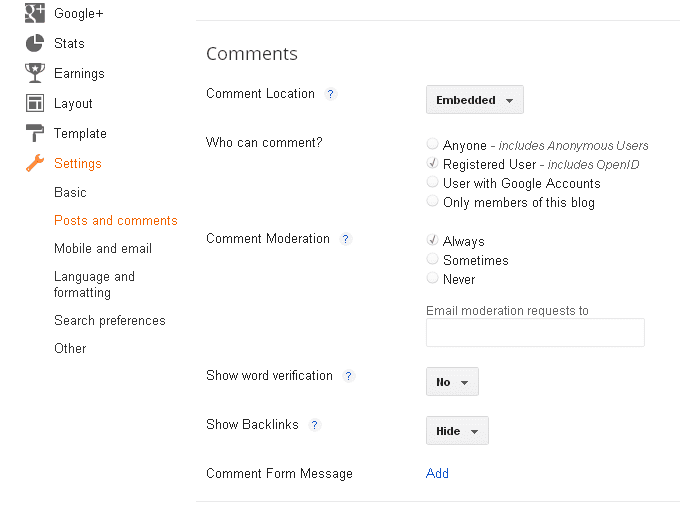
Now, let's see what each setting option offers:
1. Comment Location
This subseccion determines where in your blog the comments and the comment form will be visible.
a) Embedded: comments and comment form will be displayed on the same page as their related post. That is, after the post content, you'll see the published comments and, after those, the comment form. It may be a little unpleasing to have a (veeery) long page if you get many comments. But, on the brighter side, it may reflect how popular your post is, and it may also be the nicest comment layout when it comes to discussions. Another positive aspect on having embedded comments is that there is no need to load a second page in order to leave a new comment.
b) Full page: this option will show a new page just for comments and comment form. It will help your post page to be kept short, but it may also bother the reader with a second page to load.
c) Popup window: it generates a pop-up to display comments and comment form. But, before choosing this option, remember: almost everyone dislikes pop-ups. They remind us of annoying, false "awesome deal" ads. This option is only better than the previous one (in one aspect only!): it will keep the post page still visible for the reader, just behind the popup window.
d) Hide: comments and comment form won't be shown at all.
2. Who can comment?
This subseccion is pretty self-explanatory, so there's only a few things to note:
a) Anyone: anyone does mean anyone. Even people that only go to your blog to post bad words and sales from a shop you've never heard of. Positive side? I don't think there is one, unless you also choose to moderate the comments afterwards.
b) Registered user: this title may cause some confusion. By "registered", Blogger simply means a reader that use at least an e-mail account to post his/her comment. Once this option is chosen, your readers will be given a few options on how to make it possible to publish their comments: using a Name/E-mail combination, Open ID or a Google account, etc. It will basically keep your blog free of anonymous messages.
c) User with Google Accounts: a more restrict option, since only Google account owners will be able to leave a comment on your blog.
d) Only members of this blog: I think the only reasonable motive to pick "only members of this blog" is when you want to have your blog posts to be discussed by a selected group of people, even though you're sharing that content publicly. It may come in handy for blogs with controversial topics: your opinion will be openly available for anyone, but you will be able to control other people's responses in a more efficient way.
3. Comment Moderation
a) Always: every single comment will have to be approved by you beforehand. For blogs with a great number of visitors, this may not be the best option, yet it gives you a greater control on what will be published on your online space.
b) Sometimes: once this option is checked, you'll be asked to say how old the moderated post must be. For example, "For posts older than [you pick the number] days". When a new comment is left on a very old post, the chances of that message being spam or having undesired content is greater, so this may be a good option for most bloggers.
c) Never: new comments will be automatically published. This option can be a bad choice for legal reasons, depending on the country where you live. Some countries have strict laws on racist/inappropriated content, and you may be held responsible for what your readers publish on your blog.
4. Show word verification
Here you can choose whether or not the reader will have to type a random code before publishing his/her comment. This is commonly known as "CAPTCHA", and it forces the reader to prove s/he is a human being, and not a computer. CAPTCHA prevents automatic messages (generated by softwares) to be published, which will protect your blog from spams and other dangerous actions.
However, CAPTCHA can be quite annoying, especially if your reader is spending time reading other blogs too. It isn't funny to have to type an unintelligible code for every comment one intends to leave. I'd not recommend it.
5. Show Backlinks
Backlinks are links to pages that contain a link to your post. Confusing? Ok, here's an example. If someone refers to your post on their blog, linking your post back, then the link of his/her post will also be visible below the comments left on your blog. If there's more than one backlink, they'll be displayed in a list.
6. Comment Form Message
Bloggers offers the option of adding a short message below the comment form on your blog. You can use it to thank your readers for taking time to leave a message, or maybe to encourage them to post a comment. You can even use it to link your social network profiles.
Here ends our "Comment Settings" tour. I hope it was helpful and useful! Your blog can surely be a nice place for your readers, as long as you offer them a nice spot where they can talk and have some cookies!
~*~
Do you think this post is missing anything? Use the comments below to make it better!

8 comments:
This is really helpful! I always wondered what all of those options meant!
~Jessica
Jeans and a Teacup
very useful info thanks for sharing. also thanks for the lovely comment on my blog! now following you hope you will stop by again soon and follow too! xx. gigi. food and beauty blogger @ www.gigikkitchen.blogspot.com
love this post!
would you like to follow each other?
flw me and tell about this!
I hope to hear from you soon!
http://mooreann.blogspot.com/
Anna
I never knew that's what back links do. Thanks for the tutorial:)
Interesting my dear! Thank you so much for joining and the sweet comments:) I'm following you back!
xoxo
www.fashionearthyrainbows.blogspot.com
Great post! Very helpful!
Wanna follow each other on gfc and bloglovin? Check my blog and let me know!
Kisses
Thanks for stopping by and for your lovely comment! I prefer a blog without word verification thus save my time to figure out those code//
I completely agree!
Post a Comment